- Home
- Knowledge Base
- SoftRAID
- Disks Ejecting While In Use
Disks Ejecting While In Use
Have you been warned by the SoftRAID Monitor that there is a problem with your Mac?
If so, you may have encountered a problem which affects disks attached via the Thunderbolt bus.
Note: USB does not have this issue on MacOS. If you get this error on a USB enclosure, it is almost always a faulty USBC cable.
Thunderbolt is a very high frequency bus, with a frequency of 40Ghz (Thunderbolt 3). Thunderbolt also supports the ability to “hot swap”, meaning that you can add/remove disks without powering off the enclosure. To support this, an interruption in the Thunderbolt bus instantly powers off all devices. This means drives are powered off, even if the interruption is not a disconnect, but a momentary interruption in the signal.
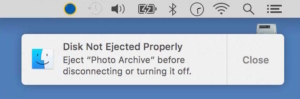
The result is the dialog box above, alerting you to an eject event. Disks ejecting can cause the volume directory to become damaged, so this is not something you want to allow without addressing.
What can cause disks to eject?
There are multiple causes, we will go through each possible cause and how to address each. There is not a simple solution to this problem, which may have one of many causes.
1) Loose connections of the Thunderbolt cable or devices
- Check all cable connections that the cables are fully inserted and the connections are tight. Sometimes dust may get into the port, so cleaning them with 90% isopropyl alcohol may help.
- OWC ClingOn adapters adhere to your enclosure, to help keep the connection consistent. ClingOn adapters support all USB C cable types, for Thunderbolt 3, 4, 5 and USB3 and USB4.
- If you feel one connection is “loose”, try a different Thunderbolt cable. Test if the loose port is on the Computer, enclosure, or cable.

2) Signal interference from the computer, power supply or Thunderbolt/HDMI Monitor
3) Sleep issues with MacOS. If the drives eject while the computer is sleeping, it may be because of sleep or hibernation.
4) Lastly, its possible to have a faulty Mac, or Enclosure. Only by going through the above steps thoroughly and testing your drives with a different computer can you eliminate these as causes. If you still get ejects, contact support and if you have done the prior steps, we can look into replacing your enclosure if it is under warranty.
This problem causes older Mac OS X versions (prior to 10.12.2) to think a disk is no longer attached even when it is still plugged in.
Back to article: Need to edit this sleep section and need a new screen capture for System Settings:
Turn off sleep in System Settings:
We’ve discovered that, for the majority of users, this solution prevents the ‘disk ejecting while in use’ problem.
What is actually happening on my Mac when the disks ‘disappear’?
We don’t have access to the drivers which control the Thunderbolt interface on the Mac. However, every time the SoftRAID.log file shows disks disappearing, the Mac system log shows entries from a second or two before this which indicate the PCI configuration is changing.
Is this a problem with a faulty Thunderbolt enclosure, bad cable, or unreliable disks?
We have had customers replace their ThunderBay enclosure, use different brand Thunderbolt cables, change disks and change power supplies. None of these actions have prevented this problem from occurring.
Does this problem only happen with OWC ThunderBay enclosures?
No—our customers have encountered this problem with all brands of Thunderbolt enclosures: If you have experienced this problem with a different enclosure, please review the instructions at the top of this page.
Is this problem caused by SoftRAID?
No. Customers have been able to reproduce this issue after uninstalling both SoftRAID and the SoftRAID driver. After uninstalling SoftRAID, they created 4 separate volumes with Disk Utility (one on each of the disks in their Thunderbolt enclosure). They then saw that these volumes were also ejected while in use, thereby confirming SoftRAID does not cause the problem.
How many people are affected by this problem?
Our current estimate is approximately 1 in 100 users experience this problem, at a frequency between once every 6 hours to once a year.
Have you reported this issue to Apple Engineering?
Yes, and we continually investigate this issue for a 100% solution. Apple is aware of this problem and we hope will eventually have a long term solution.
Need more help?
If you have additional questions, you can create a support case for our support engineers.
Save a SoftRAID Tech Support Report (Utilities Menu) you can attach when you get a response, so we can assist more efficiently.
