- Home
- Knowledge Base
- SoftRAID
- Incompatible Application Detected (macOS)
Incompatible Application Detected (macOS)
Customers have reported several MacOS Applications that made modifications to MacOS that block the SoftRAID application from launching.
This is a partial list, the Applications listed below are ones we have tested ourselves and are confirmed to cause this issue. They appear to modify MacOS in various ways, and either make a change to MacOS to block loading of the SoftRAID Monitor Application, or they may alter already installed SoftRAID components.
To date we have identified the following Applications:
Utilities:
Clean My Max X
Mac Cleaner Pro
App Cleaner & Uninstaller
Anti-Virus Applications:
Malware Bytes
Bit Defender
ClamAV
Malwarebytes
If you have Malwarebytes installed, try going to the help menu in Malwarebytes, and selecting “Uninstall”, and restart. Then check if SoftRAID can launch.
Mac Cleaner Pro & App Cleaner & Uninstaller
If you have Mac Cleaner Pro, or App Cleaner & Uninstaller installed, you can reenable the SoftRAID Monitor and OWC components in the App Cleaner interface.
Enable them here:
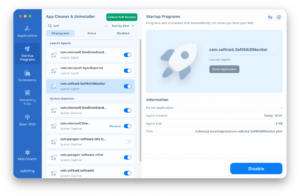
You can also go to System Preferences/General/Login items and manually enable SoftRAID Monitor and OWC login items.
VPN software (the anti-malware components)
NordVPN
We will add to this list as we identify additional Applications.
What to do if SoftRAID notified you that your system has been compromised.
sudo softraidtool uninstall
hit enter, and your admin password, when prompted. There is no “feedback” to passwords in terminal, just enter it and hit enter.
