- Home
- Knowledge Base
- SoftRAID
- Step-by-step instructions for allowing the SoftRAID driver from OWC to load on a Mac (Pre-macOS 13.2.1 Ventura)
Step-by-step instructions for allowing the SoftRAID driver from OWC to load on a Mac (Pre-macOS 13.2.1 Ventura)
Pre-macOS 13.2.1 Ventura or older MacOS versions
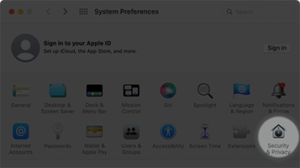 In order for the SoftRAID driver to load properly, you may need to follow these steps.
In order for the SoftRAID driver to load properly, you may need to follow these steps.
1) Launch SoftRAID
Install SoftRAID and launch the app. If you have just installed SoftRAID and received a prompt to restart, continue with the instructions on this page first and only restart at the end after the driver has been allowed to load.
2) Access Security Preferences
Open System Preferences and click “Security & Privacy”.
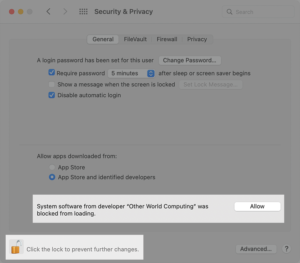 3) Unlock settings
3) Unlock settings
In the General tab, click the lock icon in the bottom-left corner and enter your administrator password to unlock these settings.
4) Allow software from OWC
Look for a line saying “System software from developer ‘Other World Computing’ was blocked from loading” and click “Allow” to enable the extension to be installed.
5) Restart system
A restart is required before new system extensions can be used. If you still have an open prompt from SoftRAID to restart the system, click “Not Now” to close the prompt from the System Preferences and then click Restart on the previous prompt. Otherwise, click Restart.
Note: No prompt
If you do not see a line saying “System software from developer ‘Other World Computing’ was blocked from loading” you may need to restart your computer and go back to step 1 to launch SoftRAID again. This is because the system sometimes takes a few minutes to notify the system security process that it is blocking an extension.
Tip: Check if the driver has been loaded
You can check if the driver is loaded by connecting your RAID to the computer and then using the following command in Terminal.
For macOS 11.1 and later:
sudo kmutil showloaded |grep SoftRAID
For macOS 10.15.7 and before:
sudo kextstat |grep SoftRAID
If there is no response, the driver is not loaded. The output should be the same as the version you are running.
As an alternative, choose Apple menu > About This Mac > System Report. Go to Software > Extensions and wait for the extensions to load, then look for the SoftRAID extension and check if says Yes or No for Loaded.

Important: For a Mac with Apple silicon, make sure to first set the security settings to “Reduced Security”. For Intel-based Macs with T2 chip, set it to “No Security”.
