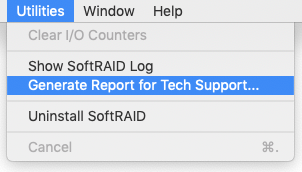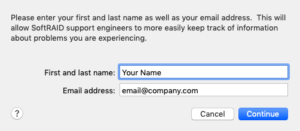1. Startup the most recent version of the SoftRAID application. Make sure all your disks are attached.
2. Select Generate Report for Tech Support… from the Utilities menu.
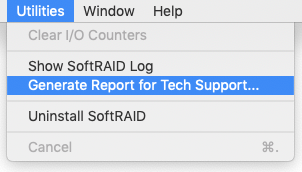
3. Enter your name and email address in the first window. This information allows us to easily keep track of your file and track our progress in correcting any problem you are experiencing.After you have entered your name and address, click the Continue button.
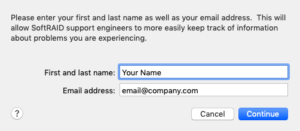
4. Use the Save button to save your file. We recommend that you save it on your desktop as it will be easy to locate when you attach it to an email you send our support engineers.
5. Please do NOT rename the tech support file before you send it to SoftRAID.
6. Attached this report to your ticket support email.
Note: If you are unable to create a Tech Support file with the SoftRAID Application, please view instructions on using the terminal to save a tech support file.