- Home
- Knowledge Base
- SoftRAID
- SoftRAID Monitor Failed Error (Mac)
SoftRAID Monitor Failed Error (Mac)
Troubleshooting SoftRAID Application Monitor Failed Issues
If you are seeing the error, “An internal part of the SoftRAID Monitor has failed”, this can usually be fixed by changing some System Settings on your Mac.
- Confirm that the SoftRAID Application does have “Full Disk Access”, in System Settings > General > Full Disk Access.
- If SoftRAID Application is not listed, you can add SoftRAID by clicking the +, and naving to your Applications folder and selecting the SoftRAID Application.
- In System Settings > General > Login Items & Extensions > Allow in the Background, is Other World Computer listed?
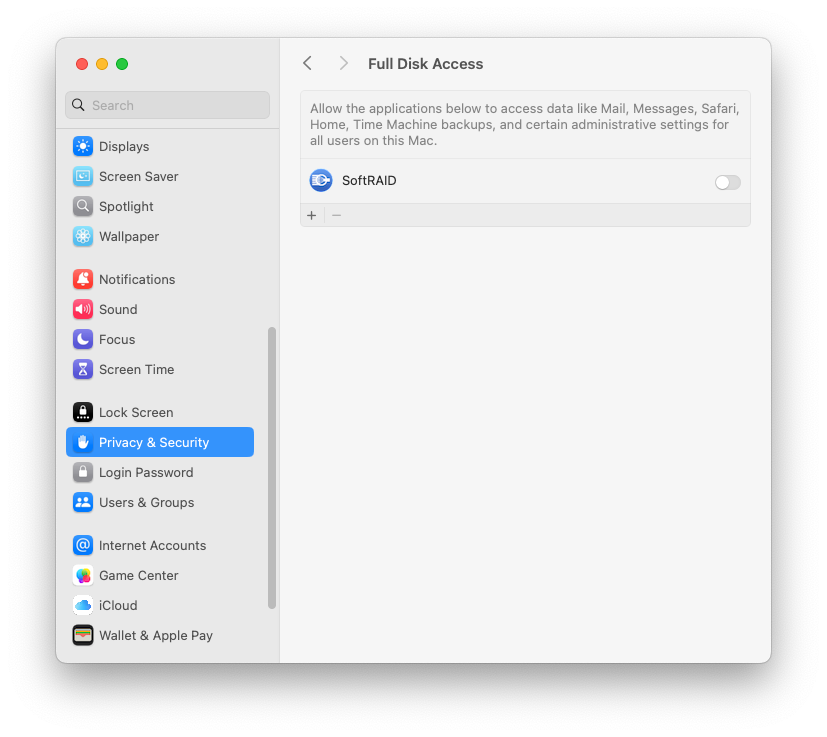
Verify “Login Items & Extensions” are set correctly:
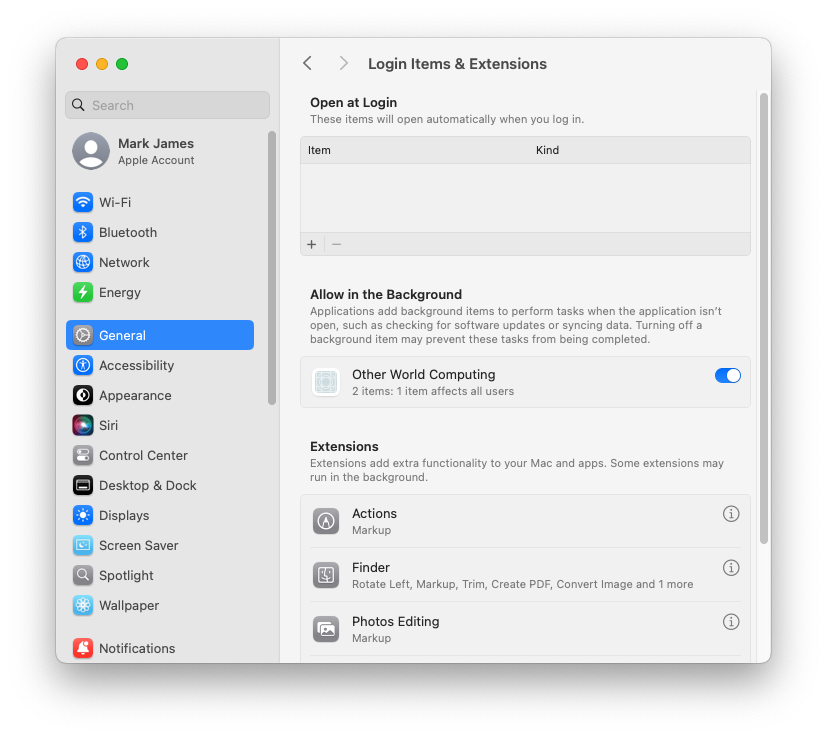
If Other World Computing is NOT listed, please contact SoftRAID Technical Support.
If Other World Computing is listed:
- Select the toggle for Other World Computing and deactivate it. (Your admin password will be required).
- Close System Settings.
- Re-open System Settings > General > Login Items & Extensions > Allow in the Background, and Select the toggle Other World Computing and activate it. (Your admin password will be required).
- Close and restart.
- Restart and see if SoftRAID 8 can launch now.
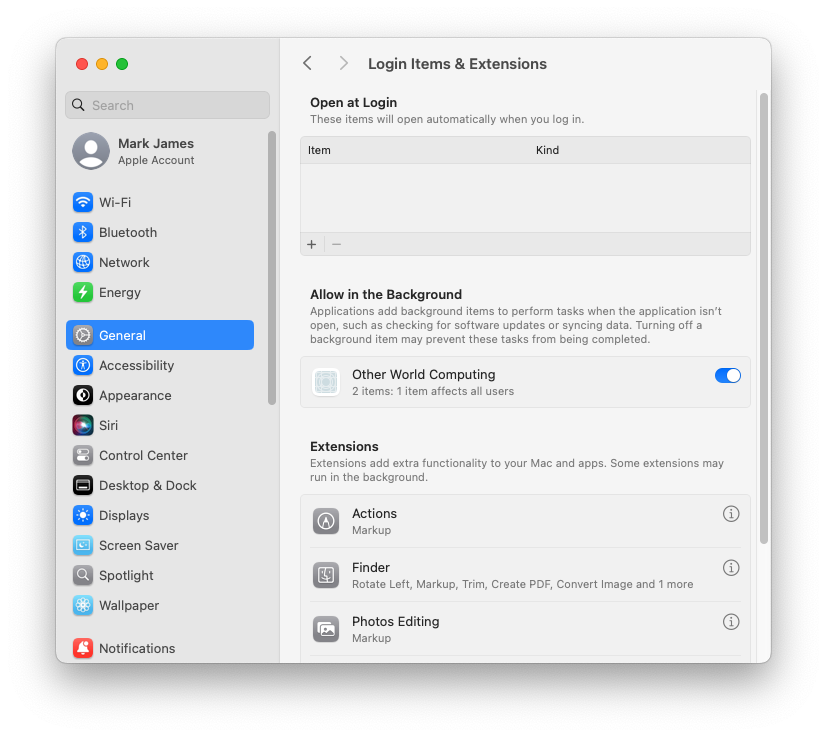
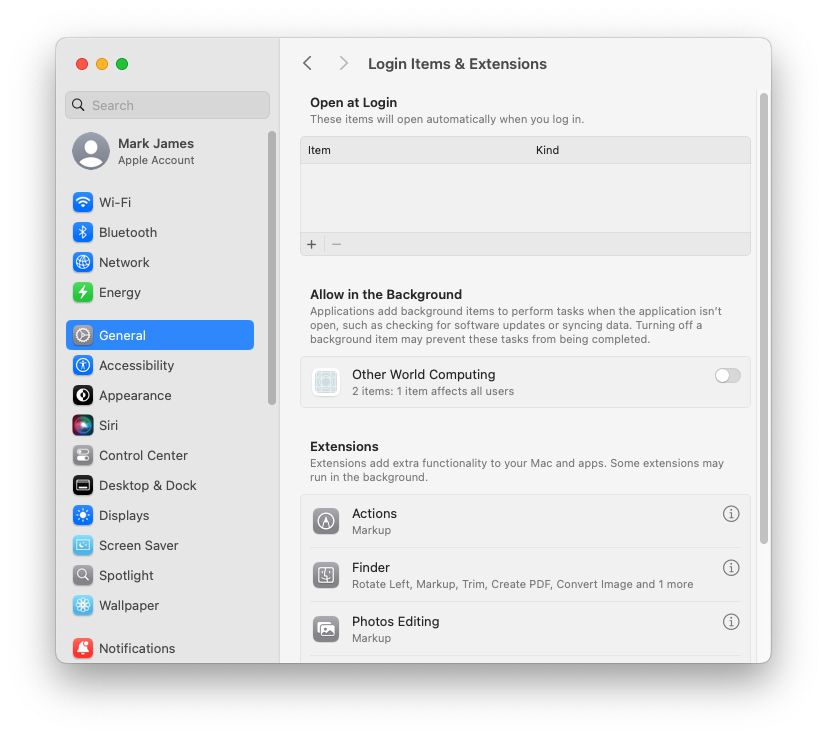
If this does not resolve the issue:
- Go to System Settings > General > Login Items & Extensions > Open at Login.
- Click + to add SoftRAID Monitor.
- Navigate to this folder:
- Select SoftRAID Monitor and Click Open.
- You will now see SoftRAID Monitor.app in the Open at Login window.
/library/Application Support/SoftRAID
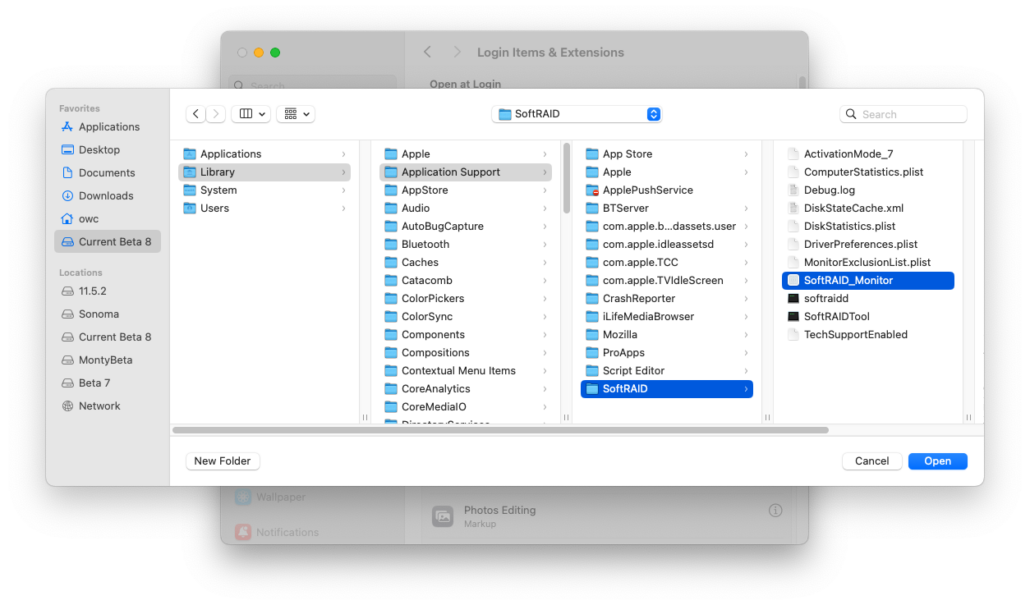
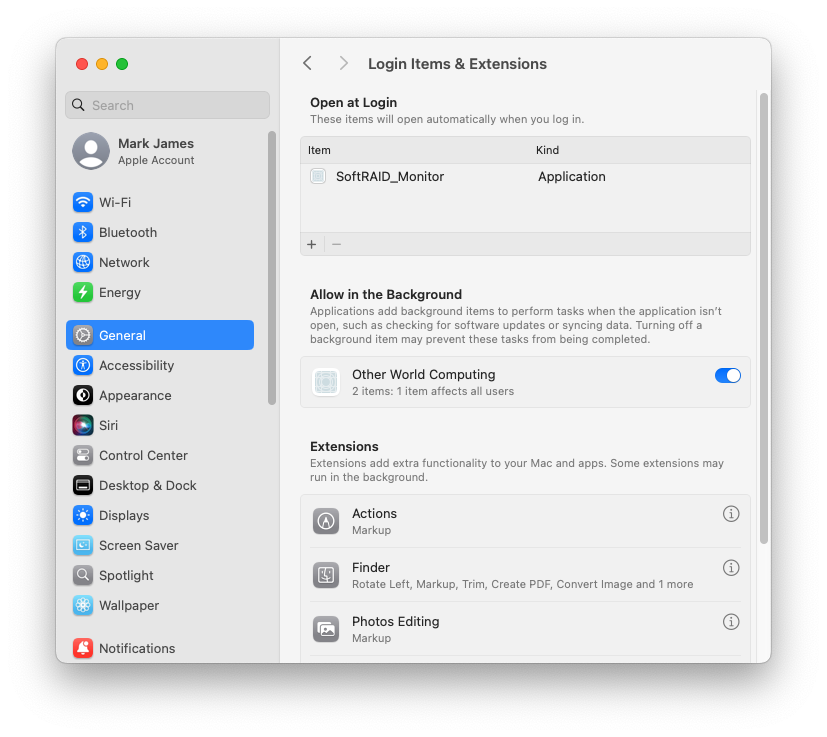
Restart, and see if SoftRAID 8 can launch now.
